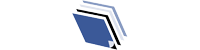Introduction to Batch Renaming Files
When it comes to managing files, one of the most common tasks we encounter is renaming them. Whether you have a folder full of vacation photos or a directory of business documents, organizing and renaming files can be a time-consuming process. However, by mastering the art of batch renaming files, you can streamline this task and save yourself valuable time and effort.
Batch renaming refers to the process of renaming multiple files at once, rather than individually renaming each file. This technique is particularly useful when you have a large number of files that need to be renamed according to a specific pattern or criteria. In this comprehensive guide, we will explore the benefits of batch renaming files, common scenarios where it can be applied, and the tools and software available to help you accomplish this task efficiently.
Benefits of Batch Renaming Files
Batch renaming files offers numerous benefits for individuals and organizations alike. Firstly, it saves time and effort by eliminating the need to manually rename each file. With just a few clicks, you can rename hundreds or even thousands of files in a matter of seconds. This is especially useful when dealing with large photo or video collections, where renaming files individually would be impractical.
Secondly, batch renaming files allows for consistency in file naming conventions. By using a predefined pattern or criteria, you can ensure that all your files are named consistently and in a way that makes them easily identifiable. This can be particularly helpful when organizing files for future reference or when sharing files with others, as it eliminates confusion and improves overall file management.
Lastly, batch renaming files helps to improve productivity and organization. By efficiently renaming files in bulk, you can spend less time on mundane tasks and focus on more important work. This can lead to increased efficiency and a more streamlined workflow, ultimately saving you time and boosting your productivity.
Common Scenarios for Batch Renaming Files
Batch renaming files can be applied to a wide range of scenarios. Here are some common examples where this technique can prove invaluable:
- Organizing Photos: If you have a collection of photos with generic names like “IMG_01234.jpg,” batch renaming can help you give them more meaningful names based on the date, location, or event. For instance, you can rename them as “Family Vacation_2021_Tangier.jpg.”
- Managing Music Files: If you have a large music library with files that have incorrect or inconsistent names, batch renaming can help you standardize the naming conventions. You can include the artist, album, and track number in the file names to make them more organized and searchable.
- Renaming Documents: When managing business documents, batch renaming can help you add prefixes, suffixes, or specific keywords to the file names. This can make it easier to categorize and locate documents based on their purpose or content.
- Renaming Videos: Similar to photos, videos can also benefit from batch renaming. By adding information such as the date, location, or subject to the file names, you can make it easier to find and sort videos based on specific criteria.
These are just a few examples of the many scenarios where batch renaming files can be applied. The flexibility and convenience of this technique make it a valuable tool for anyone dealing with a large number of files.
Tools and Software for Batch Renaming Files
Now that we understand the benefits and scenarios for batch renaming files, let’s explore the various tools and software available to help you accomplish this task efficiently. There are several options to choose from, ranging from simple file explorers with basic renaming features to advanced batch renaming software with extensive customization capabilities.
- File Explorers: Most operating systems come with built-in file explorers that offer basic batch renaming functionality. These explorers allow you to select multiple files, right-click, and choose the “Rename” option. From there, you can manually change the file names or use placeholders to automate the process.
- Dedicated Batch Renaming Software: If you require more advanced features and customization options, dedicated batch renaming software is the way to go. These tools offer a wide range of functionalities, such as using regular expressions, adding prefixes or suffixes, replacing text, and even performing advanced renaming operations based on metadata.
- Command Line Tools: For users comfortable with command line interfaces, there are various command line tools available that provide powerful batch renaming capabilities. These tools allow you to write scripts or commands to automate the renaming process and perform complex operations on your files.
When choosing the right tool or software for your batch renaming needs, consider factors such as ease of use, available features, and compatibility with your operating system. It’s also worth checking if the tool offers batch renaming previews or undo options to ensure that you don’t accidentally make irreversible changes to your files.
Step-by-Step Guide to Batch Renaming Files
This section will provide a step-by-step guide to help you effectively rename files in bulk. By following these steps, you’ll be able to streamline your file management and save yourself precious time and effort.
- Identify your renaming criteria: Before renaming files, determine the specific pattern or criteria you want to apply. This could include adding prefixes or suffixes, replacing text, or reordering parts of the file names. Having a clear plan in mind will make the renaming process smoother.
- Select the files you want to rename: Using your preferred file explorer or batch renaming software, select the files you want to rename. You can do this by clicking and dragging over multiple files or using keyboard shortcuts to select multiple files at once.
- Backup your files: It’s always a good idea to create a backup of your files before performing any batch renaming operations. This ensures that you can revert to the original file names if needed.
- Open the batch renaming tool: If you’re using a dedicated batch renaming software, open the tool and navigate to the folder containing the files you want to rename. If you’re using a file explorer, right-click on the selected files and choose the “Rename” option.
- Apply the renaming criteria: In the batch renaming tool, specify the renaming criteria you identified in step 1. This could involve using placeholders, regular expressions, or predefined rules depending on the tool you’re using. Preview the changes to ensure they match your expectations before proceeding.
- Execute the batch renaming operation: Once you’re satisfied with the preview, execute the batch renaming operation. Depending on the tool you’re using, this may involve clicking a “Rename” button or running a command.
- Verify the renamed files: After the batch renaming operation completes, double-check the renamed files to ensure they meet your requirements. Make any necessary adjustments or corrections if needed.
By following these step-by-step instructions, you’ll be able to efficiently and confidently rename files in bulk. Remember to always double-check your renaming criteria and back up your files before making any changes to avoid any unintended consequences.
Advanced Techniques for Efficient Batch Renaming
While the basic steps outlined in the previous section will help you accomplish most batch renaming tasks, there are advanced techniques you can leverage to further enhance your efficiency. These techniques can save you even more time and effort, especially when dealing with large or complex file renaming operations. Let’s explore some of these techniques:
- Regular Expressions: Regular expressions (regex) are powerful pattern-matching tools that can greatly expand your batch renaming capabilities. By using regex, you can perform complex search and replace operations, extract specific parts of the file names, or even generate dynamic file names based on metadata.
- Metadata Extraction: Many files, such as photos or music files, contain metadata that can be used for renaming. By extracting metadata such as date, location, or artist name, you can automatically generate meaningful file names without the need for manual input.
- Batch Renaming Macros: Some batch renaming tools allow you to create macros or scripts to automate repetitive renaming tasks. By creating a macro, you can save and reuse complex renaming operations, making it easier to apply them consistently across different sets of files.
- Preview and Undo Options: When using batch renaming software, always take advantage of preview and undo options. Previewing the renaming changes allows you to verify the results before applying them, while the undo option provides a safety net in case you need to revert the changes.
By incorporating these advanced techniques into your batch renaming workflow, you can further optimize your efficiency and achieve precise results. Experiment with different approaches and tools to find the techniques that work best for your specific needs.
Best Practices for Organizing and Managing Renamed Files
Now that you have mastered the art of batch renaming files, it’s important to consider best practices for organizing and managing the renamed files. By following these practices, you can maintain a well-structured file system and ensure easy access to your files in the future:
- Consistent Naming Conventions: Use consistent naming conventions across all your files to maintain uniformity and enhance searchability. Consider including relevant information such as date, subject, or project name in the file names.
- Clear Folder Structure: Create a logical folder structure that reflects the organization of your files. Use meaningful folder names and subfolders to categorize different types of files. This will make it easier to locate specific files when needed.
- Backup Regularly: Regularly back up your files to prevent data loss. This can be as simple as creating copies on external storage devices or utilizing cloud storage services. Regular backups ensure that your files are protected in case of accidental deletion or hardware failure.
- Document Renaming Patterns: If you frequently perform batch renaming operations with specific patterns, consider documenting them for future reference. This will save you time and effort by eliminating the need to recreate the renaming criteria each time.
By implementing these best practices, you can effectively manage and organize your renamed files, ensuring easy retrieval and minimizing the risk of data loss.
Troubleshooting Common Issues in Batch Renaming
While batch renaming files is generally a straightforward process, some common issues may arise. Understanding these issues and their solutions can help you troubleshoot and overcome any obstacles you encounter. Here are a few common issues and their solutions:
- Incorrect Renaming: If your files are not being renamed correctly, double-check the renaming criteria you specified. Ensure that you’ve used the correct syntax, placeholders, or regular expressions. Preview the changes before executing the renaming operation to verify the expected results.
- Overwriting Files: Be cautious when renaming files to avoid overwriting existing files with the same name. Some batch renaming tools provide options to automatically handle conflicts, such as appending numbers to the file names. Make sure to review the renaming options and select the appropriate settings to avoid data loss.
- Missing File Extensions: When renaming files, be careful not to accidentally remove or change the file extensions. File extensions determine the file type and are essential for proper file functioning. Double-check the renaming criteria to ensure that the file extensions are preserved or modified correctly.
- Slow Performance: When dealing with a large number of files, the batch renaming process may slow down or become unresponsive. This is particularly true when using resource-intensive batch renaming software or complex renaming operations. Consider breaking down the renaming process into smaller batches or using more powerful hardware to improve performance.
By understanding and addressing these common issues, you can overcome any challenges you encounter during the batch renaming process and achieve the desired results.
Case Studies: Real-Life Examples of Batch Renaming Files
To further illustrate the effectiveness of batch renaming files, let’s explore some real-life case studies where this technique was successfully applied:
- Photography Studio: A professional photography studio had thousands of photos with generic file names. By batch renaming the files based on the client’s name, date of the photoshoot, and a unique identifier, they were able to organize their photo library and quickly locate specific photos when needed.
- Music Library: A music enthusiast had a vast collection of music files with inconsistent file names. By using a batch renaming tool that extracted metadata from the music files, they were able to automatically rename the files based on the artist name, album, and track number. This made it easier to navigate and enjoy their music library.
- Legal Firm: A legal firm frequently dealt with large volumes of documents that needed to be renamed based on the case name, document type, and date. By utilizing batch renaming software, they could automate the renaming process and ensure that all their documents were consistently named and organized.
These case studies highlight the practical applications and benefits of batch-renaming files in various industries and contexts. By leveraging this technique, individuals and organizations can significantly improve their file management and productivity.
Conclusion: Mastering the Art of Batch Renaming Files
In conclusion, mastering the art of batch renaming files is an essential skill that can greatly enhance your file management efficiency. By understanding the benefits, common scenarios, and tools available, you can efficiently rename files in bulk, saving time and effort. Following the step-by-step guide and incorporating advanced techniques will further optimize your batch renaming workflow. Remember to adopt best practices for organizing and managing renamed files and troubleshooting common issues that may arise.
Whether you’re organizing your files or managing files for your business, batch renaming is a powerful tool that can streamline your file management processes. By implementing the techniques and strategies outlined in this comprehensive guide, you can become a master of batch renaming and take control of your file organization.
So, what are you waiting for? Start exploring the world of batch-renaming files and unlock the full potential of efficient file management!